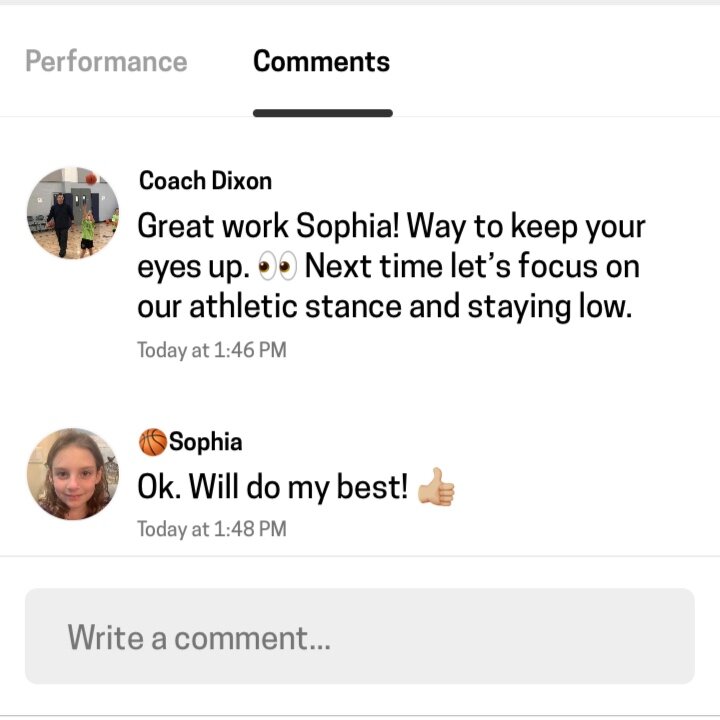Getting Started with Teams
Watch this step-by-step video to learn how to set up your Team on HomeCourt.
1. Set Up and Invite Players
First, customize your team page with a banner image in addition to your team logo. Banner images can be used with a photo, graphic, or sponsor branding. Next, invite your players using a simple invitation link (URL) or use your contacts to invite players directly.
Invite players by tapping the “+” symbol next to your team roster
2. Create Posts and Assign Activities
Create your first post and assign specific activities to your team. Using text or URLs, your post can include general communication, tips and techniques to guide your players. You can also assign specific HomeCourt activities as challenges or homework assignments.
Write posts and assign activities.
3. Track Progress and Provide Feedback
As your players engage in activities, you can see their progress on the activitiy leaderboards and through the team-wide stats view. You can also comment on individual player workouts and have a two-way conversation thread. Thumbs up and emojis supported. 🙌
Provide feedback and comment on your player’s workouts.